SCADAspire Alert is an advanced alarm notification system designed with ease of use and control in mind. SCADAspire Alert has been in SCADA and Telemetry systems, as well as other custom applications since 1999. SCADAspire Alert can be used in custom applications, website applications or any other environment that supports ActiveX, SQL or OPC connectivity.
Operators can receive notifications from their pager, cell phone, pda, laptop computer, or any other device that can receive the supported message types. SCADAspire Alert is expandable using third-party applications for notifications as well as the built-in providers.
Alarms
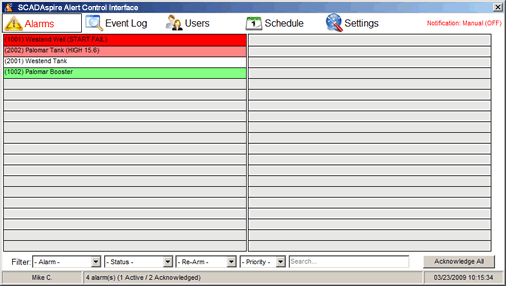 The Alarms display area shows the current status of all alarms in SCADAspire Alert. All available details of the alarm are displayed to aid in the identification of each alarm. SCADAspire Alert is designed to show up to 10,000 alarms.
The Alarms display area shows the current status of all alarms in SCADAspire Alert. All available details of the alarm are displayed to aid in the identification of each alarm. SCADAspire Alert is designed to show up to 10,000 alarms.
In this example image, the first alarm, (1001) Westend Well (START FAIL), is currently active and unacknowledged. Active, unacknowledged alarms are always on the top of the list. 1001 is the numeric identification of the alarm sent to numeric paging devices. Westend Well (START FAIL) is the text description of the alarm sent to text capable devices.
(2002) Palomar Tank (HIGH 15.6) shows an active, acknowledged alarm. This alarms are always shown after the active, unacknowledged alarms.
(2001) Westend Tank and (1002) Palomar Booster represents inactive alarms. Westend Tank in this example is inactive and unacknowledged or normal. Palomar Booster is inactive, but is acknowledged. This is useful to prevent problematic, false alarms from being sent to operators.
All colors to represent the alarms can be customized in the Settings.
Alarm Actions
Alarms can be acknowledged or unacknowledged using one to two methods. The first is to double-click the alarm. The alarm will change to the corresponding color indicator. Note: To acknowledge and inactive alarm, Auto-Reset must be unchecked in the right-click action menu.
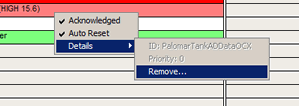 The second is to right-click to bring up an action menu. Options will show up to assist in maintaining the alarm.
The second is to right-click to bring up an action menu. Options will show up to assist in maintaining the alarm.
- Acknowledged: Displays if the selected alarm is acknowledged or unacknowledged.
- Auto Reset: Used to rearm an inactive alarm. Must be unchecked to acknowledge an inactive alarm.
- Details: Displays internal unique id, alarm priority and the ability to remove the alarm from the SCADAspire Alert database.
To acknowledge all alarms, a button on the bottom-right of the window can be clicked. All currently active, unacknowledged alarms will be acknowledged.
Alarm Filtering
To help with finding alarms, SCADAspire Alert allows the operator to sort the alarms using Alarm (Active or Inactive), Status (Acknowledged or Unacknowledged), Reset (Automatic or manual, Priority (0-10) and/or a search for keywords.
Event Log
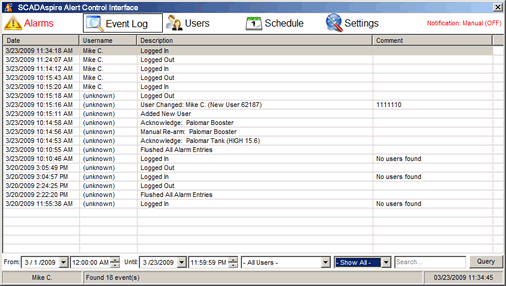 The Event Log allows the operator to view detailed information about all changes to SCADAspire Alert, alarms and notification events.
The Event Log allows the operator to view detailed information about all changes to SCADAspire Alert, alarms and notification events.
The list shows the time of the event, the user that was logged in at the time (if available), a description of the event and a comment (if available).
The Event Log can also be filtered to find events. From and Until provides a calendar interface to choose from. A user can be selected to find all events that user was involved in. Event types can be selected to find only Alarms, System Events, Notifications, and User Actions.
You can also find events by searching for keywords.
Event logs can also be exported to Text (.txt) or Comma-separated (*.csv) files for archiving and printing. To export a log, right-click the event list. The entire current log can be exported, or you can select individual entries to export.
Note: SCADAspire Alert keeps additional logs that are not display. These logs include system performance and resources, debugging (internal errors) and data consistency checks. These logs are used to supply support for possible software problems.
Users
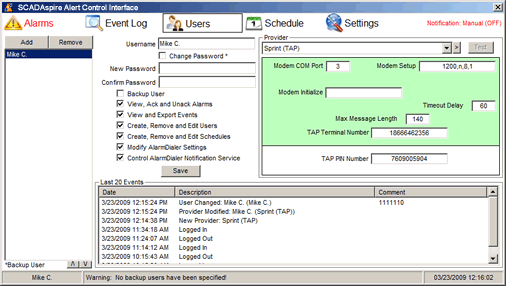 SCADAspire Alert allows operator to be assigned security levels and notification providers. A list of all users in SCADAspire Alert is shown on the left of the window. The center of the window allows the username, password and security levels to be altered. On the right a list of providers and their settings are presented.
SCADAspire Alert allows operator to be assigned security levels and notification providers. A list of all users in SCADAspire Alert is shown on the left of the window. The center of the window allows the username, password and security levels to be altered. On the right a list of providers and their settings are presented.
The user list shows all available users in SCADAspire Alert. The top of the list has Add and Remove buttons. Clicking Add creates a new user, with a randomly generated username. Remove, deletes the selected user from the list and all schedules.
Users can also be prioritized using the two buttons on the bottom of the list. Clicking /\ moves the selected user to a higher priority, \/ moves the user down. This feature is used primarily for the Backup User function.
Selecting a user allows you to edit the security and provider settings. Username is used to identify the operator. To change a password, check the Change Password box, and enter the password twice to confirm. Backup User allows operators to be notified in the event of all scheduled users be notified or if no schedule is used for the current day.
Security settings can prevent unauthorized users from changing critical system settings. Options include:
- View, Ack and Unack Alarms: Allows operator to maintain the alarms in SCADAspire Alert.
- View and Export Events: Operator can view and export events.
- Create, Remove and Edit Users: Operator can maintain users and providers.
- Create, Remove and Edit Schedules: The ability to maintain notification schedules.
- Modify SCADAspire Alert Settings: Change system operation values. CAUTION!
- Control SCADAspire Alert Notification Service: Start and stop the notification process. CAUTION!
Providers
Providers are the heart of the notification system. All settings in the highlighted box are provider specific settings. SCADAspire Alert 1.0 (first release) supports the following capabilities:
- Numeric Pager: Tone-dialed, portable pagers.
- TAP/IXO/SMSC: Terminal based text-messaging protocol. Most cellular companies support the method.
- SNPP: A new alphanumeric paging protocol. Used mostly for alphanumeric pagers.
- SMTP: Sends emails to capable devices. Supports authentication.
- External: Applications can be used to send notifications that normal supported by SCADAspire Alert.
Providers only need to be setup one time to be used with multiple users. Any changes made to a provider effect all users using that provider. Please consult with your service provider about correct settings to use their systems. User specific settings are not highlighted, and are at the bottom of the provider area.
Note: Some providers have hidden fields to further tune the protocol or connection. Contact us for more details if needed.
Schedule
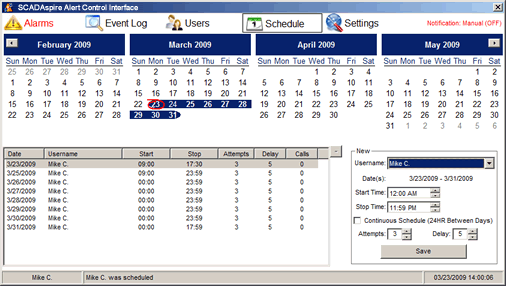 SCADAspire Alert supports operator scheduling to create a list to notify only operators that are on duty. Scheduling is optional, if you are using Backup Users as the primary notification method.
SCADAspire Alert supports operator scheduling to create a list to notify only operators that are on duty. Scheduling is optional, if you are using Backup Users as the primary notification method.
Scheduling allows you to see up to four months at one time. The current day is circled in red. Days that contain schedules are displayed in bold text, days with no schedules are regular size text.
The list of all schedules shows the day of the schedule, the user, start and end times, total attempts to make, the delay in minutes and the number (if any) of calls made to that schedule. Double-clicking the list allows you to edit the entry. On the top right of the list is a remove button to remove the selected schedule(s).
To schedule a user, select a date from the calendar. On the bottom right of the window a box shows a list of users, the date or dates selected. Specify the Start and Stop times for the schedule. The number of attempts and delay between attempts can be specified. The default is three attempts, five minute delay.
If more than one day is selected the option for a Continuous Schedule will be active. Continuous scheduling allows the operator to have a schedule without gaps. For example, if you select five days. The first days starts at 9:00AM and the fifth day ends at 5:00PM. With continuous scheduling, days two, three and four will be for 24 hour shifts. Without continuous scheduling, all days selected will be from 9:00AM to 5:00PM, and will not be notified for an alarm sent at 7:00AM on any of those days.
Note: Up to 30 days can be selected at anytime. Backup users are notified if all schedules are contacted and the alarms have not been acknowledged.
Settings
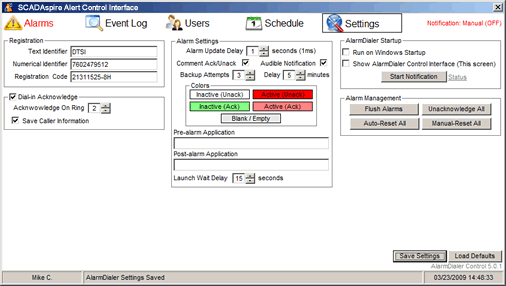 This windows allows the operator to modify settings pertaining to notification options, performance and maintenance. These settings should only be changed if absolutely required.
This windows allows the operator to modify settings pertaining to notification options, performance and maintenance. These settings should only be changed if absolutely required.
Registration shows the current Text Identifier used in alphanumeric messaging, the Numerical Identifier used for numeric paging and the SCADAspire Alert Registration Code. These are required in order to use SCADAspire Alert.
Dial-in Acknowledge allows the operator to dial the phone number of the system the computers modem is connected to, in order to acknowledge all alarms. Acknowledge On Ring allows the system to wait a specific number of rings before accepting the acknowledgement. Save Caller Information saves the Caller Identification information, if the modem device and phone service support this feature, to the Event Log with the acknowledgement.
Alarm settings control the notification and display process. Alarm Update Delay is a performance modifying value. The lower the value the faster the updating of the alarms, but also takes more resources to complete. The current processing time is shown to the right of the setting.
Comment Ack/Unack allows operators to enter a comment in the Event Log when acknowledging un unacknowledging an alarm or alarms. Audible Notification uses the computers default alert sound to notify nearby operators of alarm events.
Backup Attempts and Delay are a global setting for Backup Users. Like scheduling, this controls the notification process in the event all schedules are contacted. Delay is in minutes.
SCADAspire Alert allows the operators to decide the default colors of the alarm display window. Click on a box to select a new color. Pre/Post-alarm Application allows a program to execute before and/or after sending notifications. Useful for stopping or starting applications such as Symantec PCAnywhere, which can be used to share a single modem. Launch Wait Delay is a value in seconds to wait before processing the next function when using Pre/Post-alarm Application.
It is recommended that SCADAspire Alert be set to start up with Windows automatically. Optional you can also launch the control interface with the notification service. The Start/Stop Notification button allows the operator to control the alarm notification system. Clicking on Status will bring up the notification process monitoring window.
Alarm Management allows the operator to modify the alarm database in a bulk fashion.